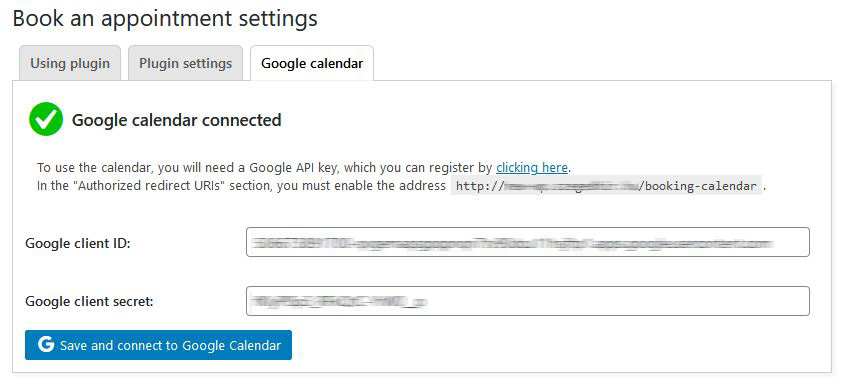Google calendar
You need a Google Account and an API key to connect the plugin to Google Calendar. You can register an API key by clicking here.
It is essential that you add the page’s authentication link in the „Authorized redirect URIs” block when generating the key. It will be something like: http://<my_homepage.com>/booking-calendar
It is also essential that you configure this key to access the Calendar API.
Navigate to the plugin setup page, the „Google Calendar” tab and enter the previously registered keys:
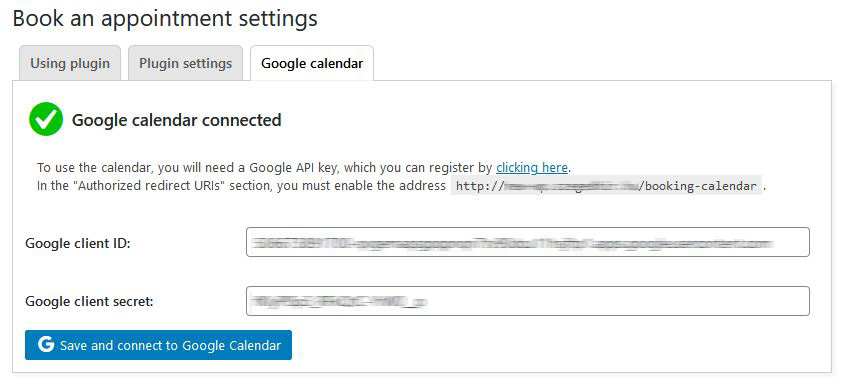
After entering the keys, press the button below. The plugin will then attempt to connect to Google Calendar. If the connection is successful, it will be flagged and the plugin can now be booked in Google Calendar.
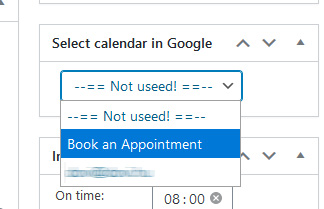
Google Calendar works by allowing a user – this is you – to have multiple calendars. Be able to manage these calendars separately.
The plugin supports this principle, and accordingly you can set for each booking location which calendar to write to. If you do not select any of them, you will not write the reservations to the calendar.
How It Works?
- User book on the website
- User will receive a confirmation link via email
- User confirms the booking
- The manager will be notified of the booking, the booking will be recorded in the calendar
- —-
- User or manager cancels the reservation
- The plugin will delete the calendar entry and the reservation.
- The busy date has been released
The plugin records the data in the calendar comment field and in the form it is set when the appearance is overwritten. (Some calendar viewers do not support HTML formatting.)