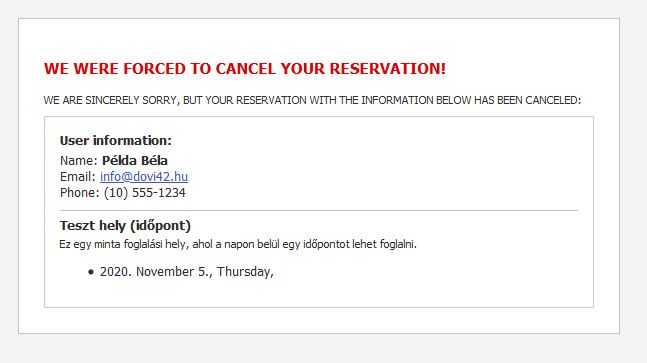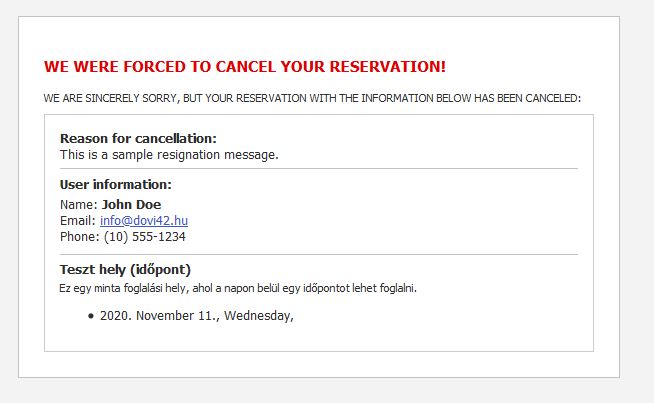Booking process
Book an appointment
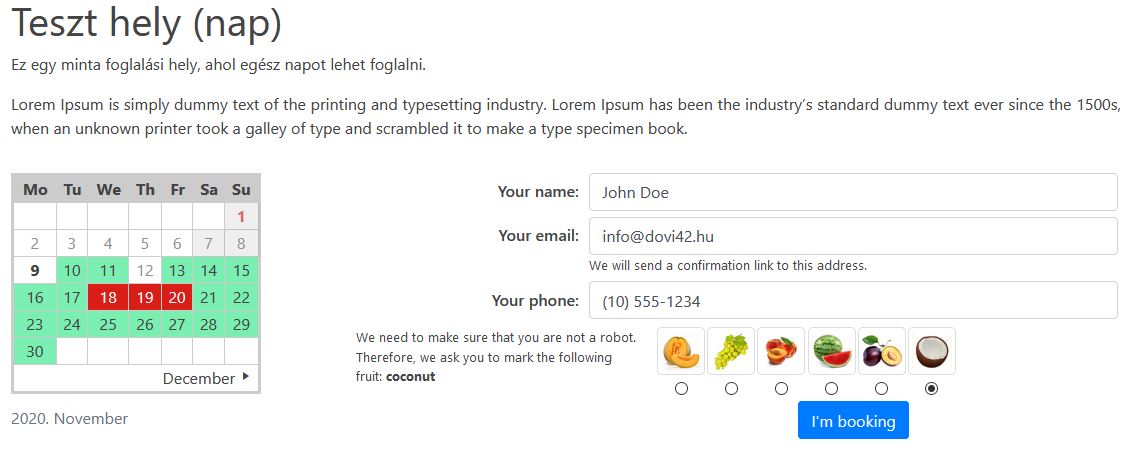
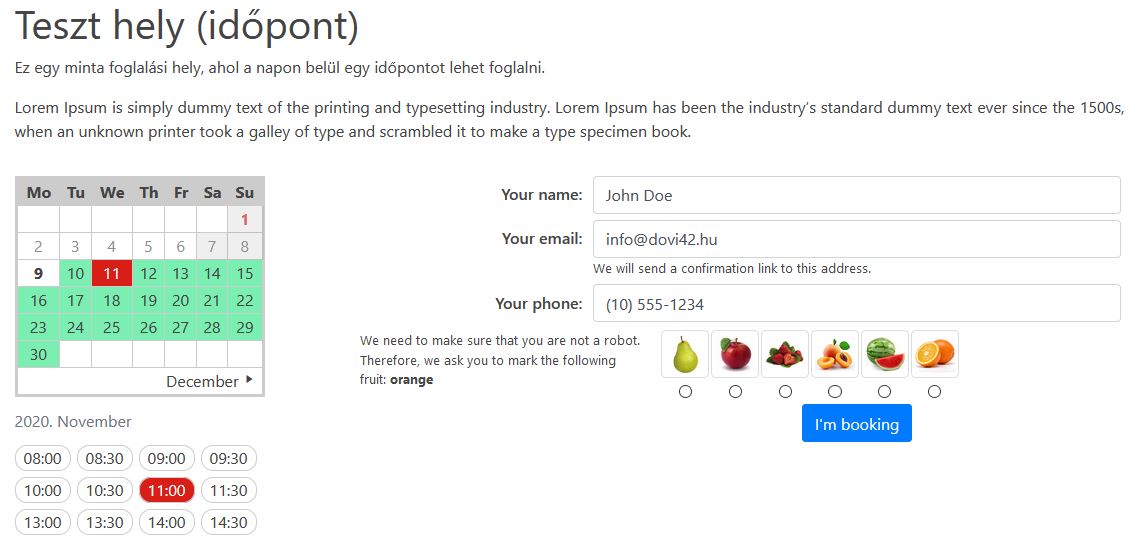
In the first step, the user selects the (s) or time of the booking on the booking page. Until a date is selected, the form cannot be submitted.
He then fills out the form. The required fields on the form are defined in the template file, which can be overwritten as usual in WordPress. (The default template that can be used as a template is the plugins/book-an-appointment/templates/appointment-block.html file.) The „inputs” defined in the form are recorded and can be used in the templates.
Confirmation by email
The system will send a confirmation email to the address provided on the form. You can confirm your reservation by clicking on the link at the bottom of the letter. (There’s another link to unsubscribe here.)
If the booking is not confirmed within the hour specified in the plugin setup, the booking will be automatically canceled.
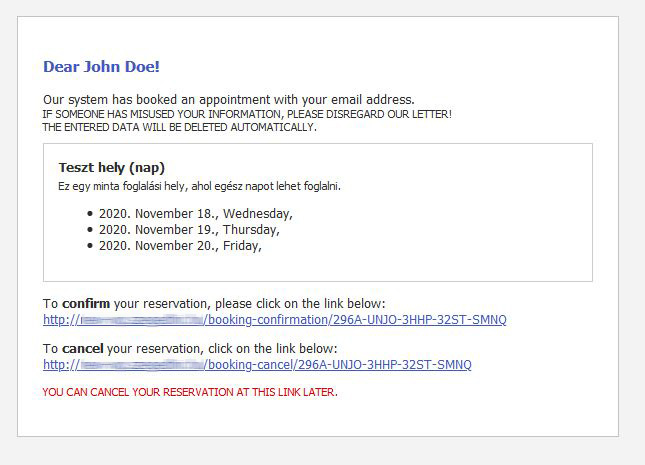
Notify administrator
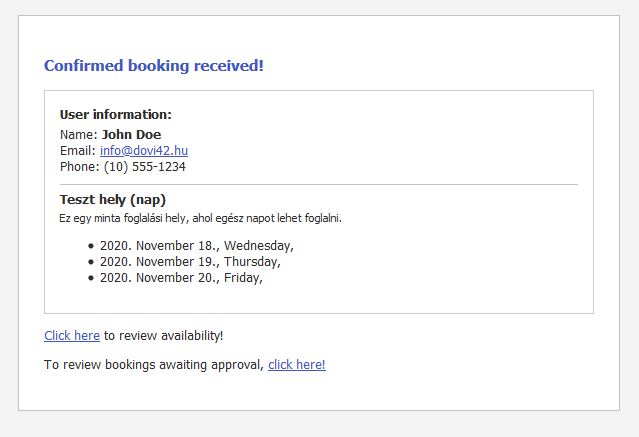
After user confirmation, the system will send an email notification to the administrator (to the address set at the booking location) with the booking details.
From this moment on, the reservation is visible to the administrator.
User page reservations for Administrator(s)
If the administrator is logged in to the site, they will not see the appointment form on the reservation page, but an overview of the reservation.
Depending on whether it is possible to book an entire day or time at the place of booking, the page will be displayed differently.
On this page you can only review the reservations of the place.
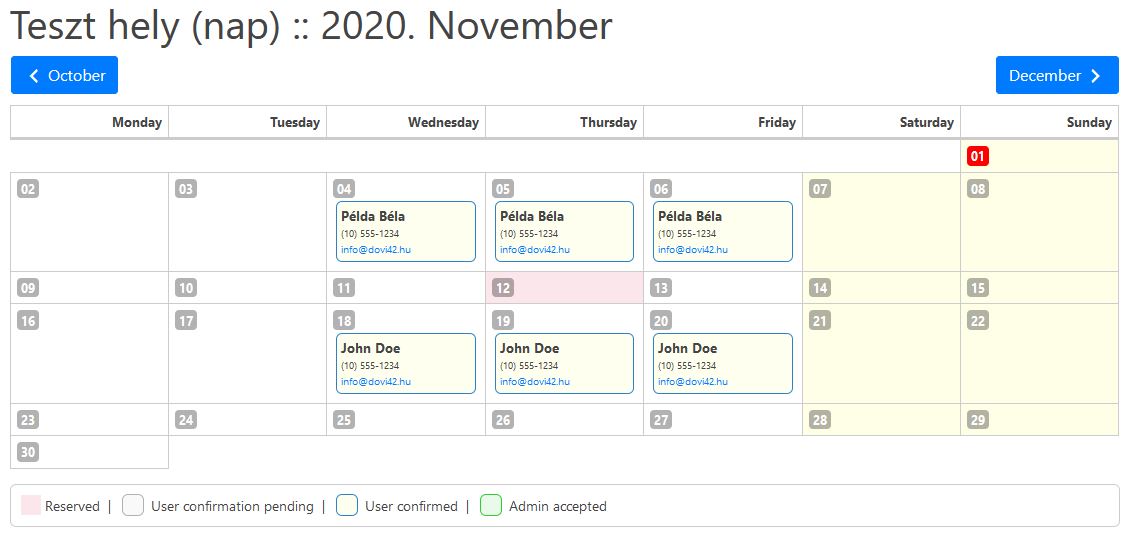
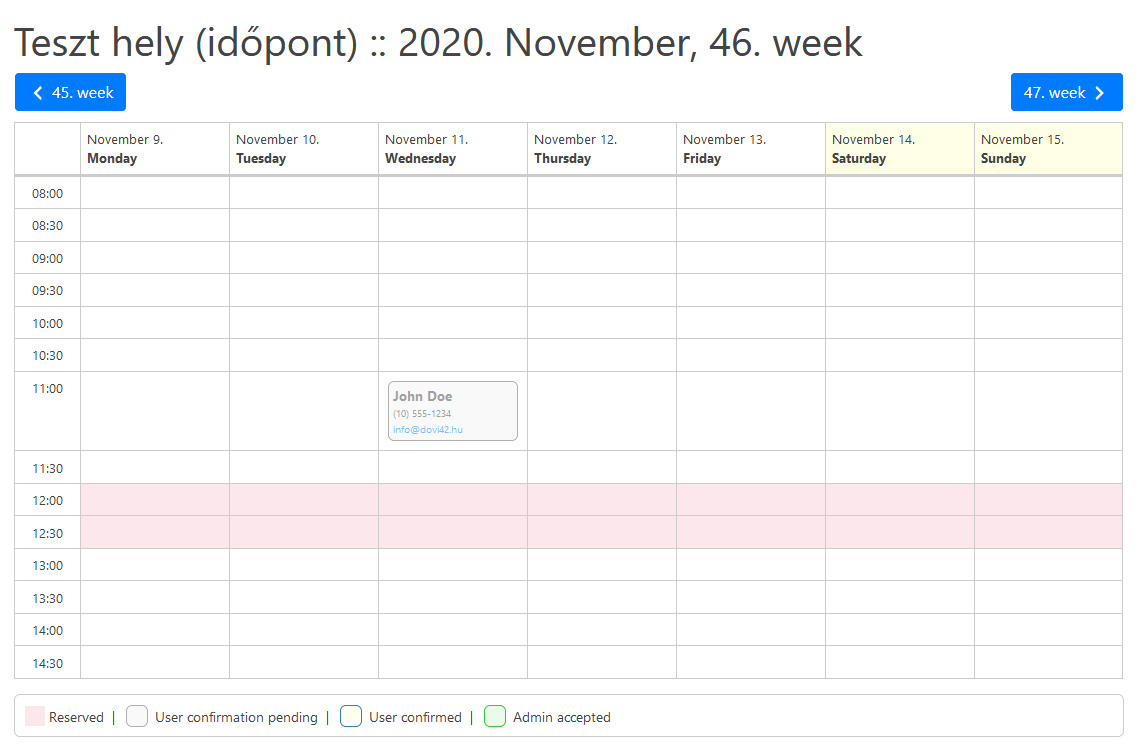
Unconfirmed bookings
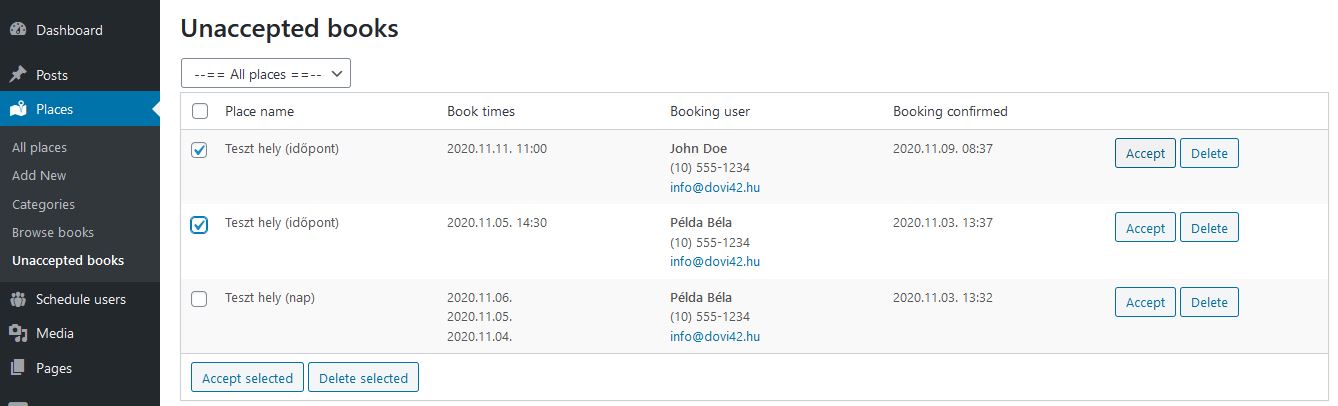
On the Admin page, under „Reservations / Pending Bookings,” you’ll see an overview of future bookings that haven’t been confirmed by your administrator. (It is also possible to filter the reservation.) Here you can confirm or delete them in groups.
It’s important to note that administrative confirmation of bookings is an optional feature! Visitors can only book otherwise free times, so you don’t have to worry about a collision. Confirmed bookings will be displayed in a different color to the administrator.
Reservations on the administrator page
On the administrator page, in the „Reservations / Reservations” menu, you can view the reservations of a place. Here, the first step is to select the location. Depending on whether it is possible to book an entire day or time at the place of booking, the page will be displayed differently.
You can select the time (displayed by default according to the current time) and confirm and cancel the booking.
When deleting, a text box will appear here where you can specify the reason for the deletion, which will also be included in the email notifying you of the deletion.
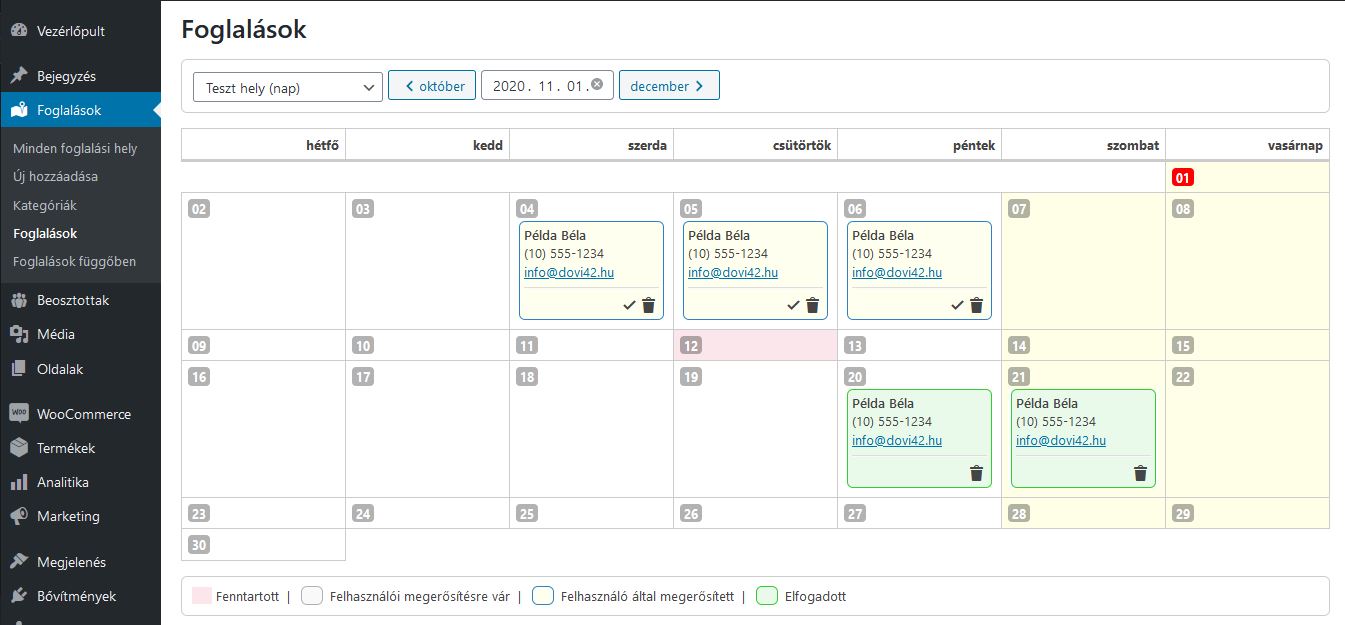
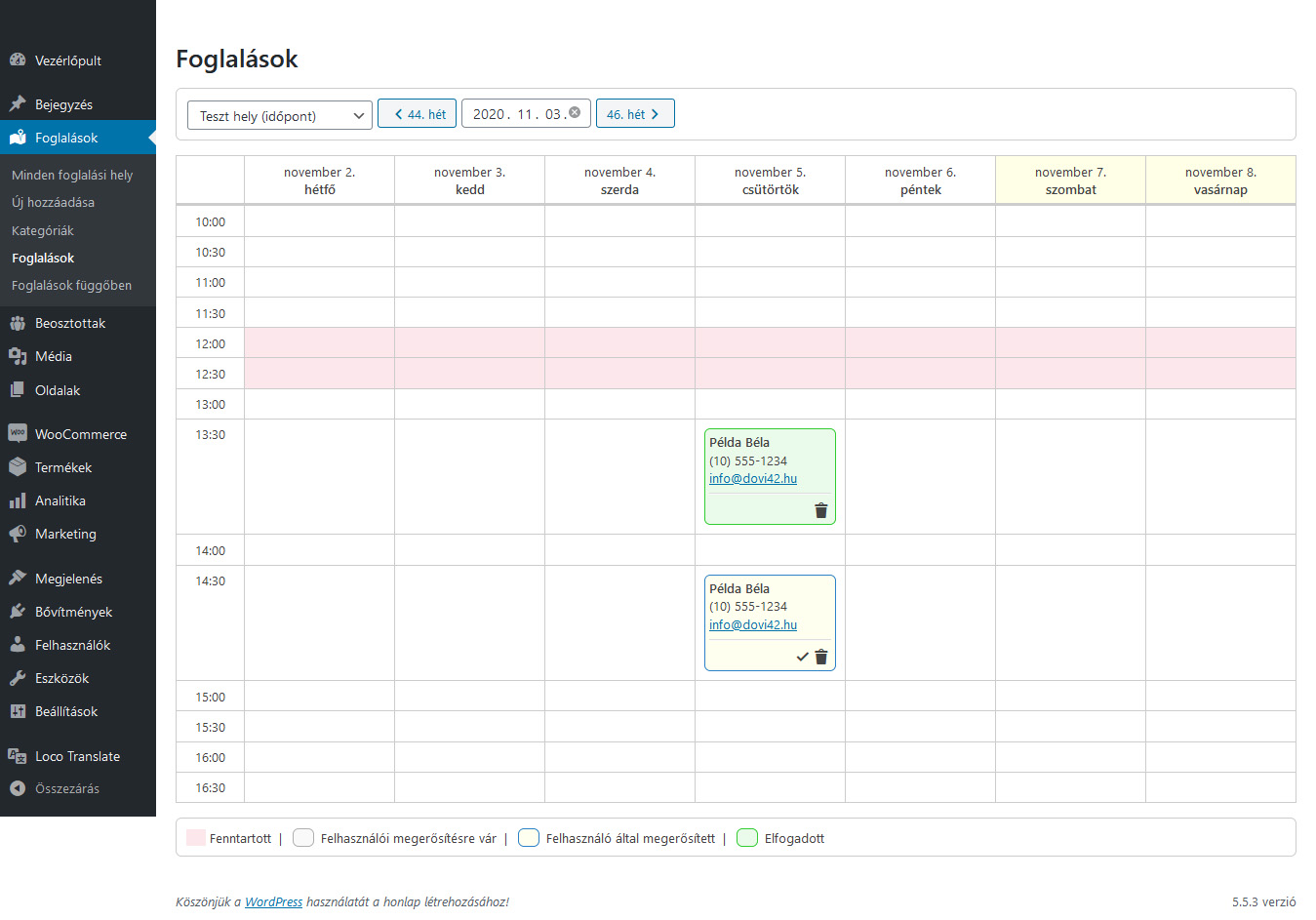
Booking confirmation
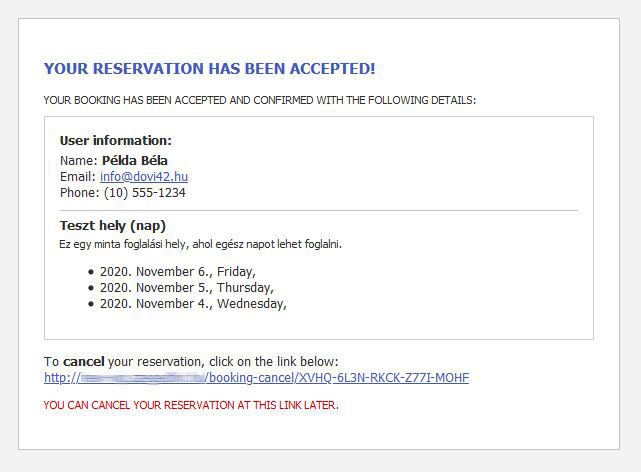
To confirm a booking, click on the button on the „Unconfirmed Bookings” page, or click on the in the lower right corner of the booking check-in page icon.
The user will be notified by email of the booking confirmation.
Delete booking
To cancel a booking, click the button on the „Unconfirmed Bookings” page, or click the icon.
In the latter case, a pop-up window can be used to specify the reason for the deletion, which will also be included in the email notifying the user.
The system will notify the user by email of the cancellation.