Import galleries
The import function is available in the „Import Gallery” tab when setting up the plugin.
During import, the plugin checks to see if the WordPress default gallery shortcode is found between the pages and entries. ([gallery]) Collects these in a spreadsheet where you can import individual or all galleries:
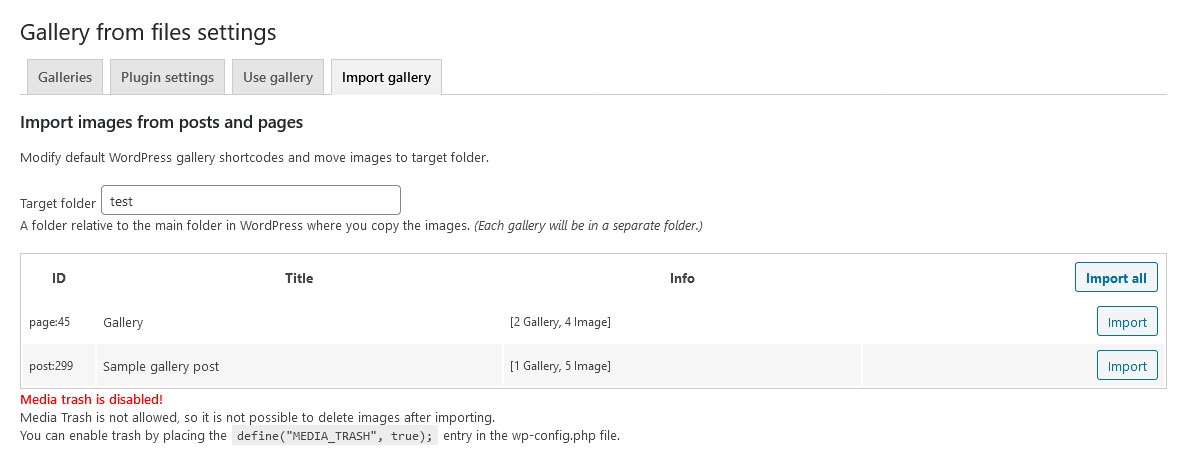
Before starting the import, set the destination folder where the folders corresponding to the galleries will be created. In its absence, the import cannot be started. The import takes place in two steps:
Importing
You can initiate the import by clicking the button in the post row when the gallery images for that post are imported. If you want to import all galleries in one step, you can do so by clicking the button in the upper right corner of the table.
During the import, the following steps are performed:
- The plugin creates a folder in the set destination folder according to the title of the entry, containing only lowercase letters and numbers of the English ABC. (If there are multiple galleries in the post, the folder name will be given a counter suffix.)
- Copy the images in the gallery (in their original size) to the created folder. (Rename files as needed to include only English lowercase letters and numbers in the file name.)
- Sets image descriptions to be read from the media post.
- Sets the order of the images.
- Replaces the shortcode in the post to display images from this gallery, but already using this plugin.
During the process, the images are not deleted, the previous content in the WordPress version tracking system can be restored as the previous version. Indicates a successful import.
Move images to the media trash
This process does not need to be performed for the gallery to display properly. Moves images to the Trash in the WordPress media library, where they can be grouped deleted or restored.
Moving images is only offered by the plugin if Media Trash is enabled on the page. Using Trash – even temporarily – can be turned on in wp-config.php and place the define('MEDIA_TRASH', true); entry in it.
You can only move images that have been imported in this workflow. If the page reloads, it will no longer be possible to move the images!
Move images – after importing – by pressing the button one at a time, or – if you have imported all galleries – Click the button in the top right corner.
If necessary, you can restore images from the media trash individually or in groups.
