Plugin settings
Basic settings
- The first day of the week
It hardly requires a special description. You can set the first day of the week to Monday or Sunday. Only when displaying the month does it play a role in displaying the location of the line indicating the division of the week. - Holidays
Here you can enter holidays in a comma-separated list. These are displayed in a highlighted color in the table header by the plugin. (e.g.: 2020-07-04, 2020-11-26) - Weekends
Also in the comma-separated list, you can specify the days that will be holidays due to the reorganization of the holiday schedule and would not otherwise be. (e.g.: 2020-07-03, 2020-12-25) - Workdays
Similarly to the above, a comma-separated list of days that will be working days due to festive reorganizations. (e.g.: 2020-11-27)
These settings only affect the display of the month.
Shift types
You can create any number of shift types that you can use to create your schedule. The order of existing shifts can be set easily with the mouse using the „drag and drop” method.
It is important that the changes can only be finalized by pressing the „Save changes” button!
You can delete a shift type in the line by clicking on the trash can icon, edit it by clicking the edit icon. You can add a new shift by clicking the „Add New Type” button. You will then be able to set the shift parameters in a pop-up window as follows:
- Title
Any name by which the shift type can be identified. - Work hours
The plugin calculates and aggregates working hours. Here you can specify the number of working hours for the given shift type. For example, nurses work 8 hours a day, but their schedule is usually 12 hours. This allows you to set your normal shift to a 12-hour schedule, but if it’s a vacation, it only triggers 8 hours of work.
This pointer is also used by the plugin to calculate overtime. It does this by multiplying the number of daily working hours set for the employee by the number of working days in that month and then comparing them with the total number of working hours given in the schedule. - View
- Color: This selected background color displays the shift
- Character: This plug or letters are written to the table for the given shift by the plugin.
- Free day
If this is selected, this schedule reduces the number of holidays by one. - Sum by row
If selected, the table will display at the end of the row a column showing the total number of such shifts that employee has in that month. - Sum by day
If selected, a column at the bottom of the table will show you how many workers on that day have this type of shift. (Understand, e.g., how many are on the night shift.)
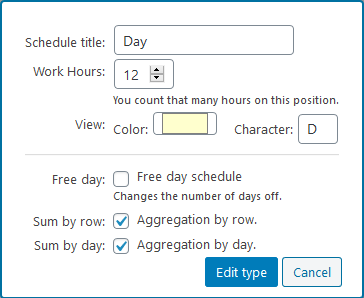
Shift type setting
